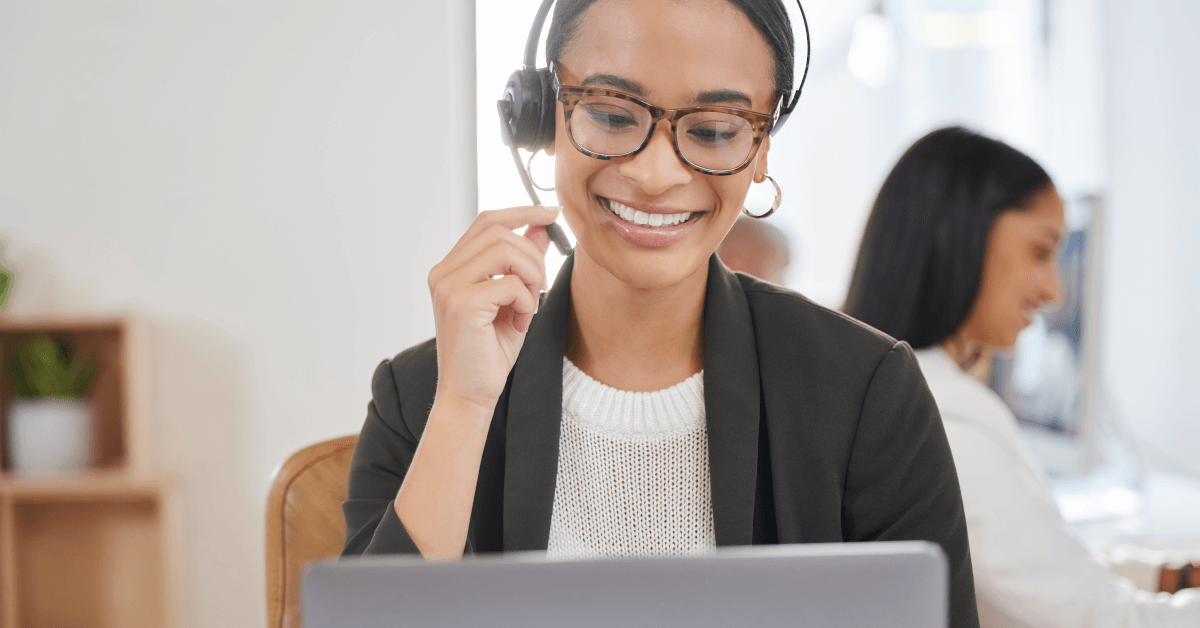Help desk software is essential for any small business, especially if you offer support via multiple channels. What tool you choose will have a huge impact on your team’s efficiency, as well as the customer experience you provide.
There are lots of options out there. Most help desk software offers similar core features, though: omnichannel support, self-service resources, third-party integrations, and a live chat widget. It makes choosing between them tricky.
So before digging into the platforms, it’s best to start with a clear understanding of what a help desk does and what it can offer you. Let’s do that groundwork, and then explore some top tools.
What Is a Help Desk?
First things first, let’s define a help desk. It’s software used to process and resolve customer inquiries. Customer requests, complaints, and other conversations are routed to a dashboard where you can organize, evaluate, and respond to them.
Help desk software for small business can be ‘on-premise’, only accessible from local computers on a private server. This option offers increased security, but comes at a prohibitive cost and is inconvenient if your team is distributed.
A cloud-based help desk is hosted on a remote server. It can be accessed remotely from anywhere in the world, provided you have internet access. Unless you’re running an old-school physical call center, this is what you’ll want to look for.
As for features, we’ll get into more detail later. But in summary, quality help desk software provides the functionality your support team needs to collect, manage, organize, assign, and resolve ‘tickets’. Those tickets are inquiries funneled into one shared inbox from a variety of channels, such as Gmail and Facebook Messenger.
How To Assess Your Help Desk Needs
When you’ve never used a help desk before, it can seem like a big transition. But it doesn’t have to be, and it’s worth the effort. There’s a ton of value in transitioning away from standard mailing systems like Gmail or Outlook, to something purpose-built for support teams.
Knowing what to look for is an essential first step. You don’t want to end up missing features you need, or over-paying for functionality you’ll never use.
So chat with your support team and figure out what would help them do their jobs best in the following areas:
- Workflow customization. Would you like the option to customize workflows and set up rules for increased productivity? How do you prefer to track tickets from creation to resolution?
- Omnichannel support. What support channels do you rely on? Conversations from Facebook Messenger, Instagram chats, email, phone calls, and live chat should all be funneled into the same place.
- Ticket management. Tagging, assigning, and automation features help to manage high ticket volumes. Do you want to track tags for common queries? Assign tickets to agents based on skill level or productivity? Automate routine tasks or general emails with canned responses?
- User management. Do you need the ability to control the level of access across support staff, management, and other departments? What kinds of roles will you define?
- Tracking and reporting. How much performance tracking do you intend to do? Would you like to view team/agent performance and customer satisfaction ratings through metrics, surveys, etc.?
- Integration. What other professional applications and third-party software does your help desk need to integrate with?
Map potential help desk features to common use cases your support team faces day-to-day. And don’t forget to consider the big picture as well.
When you’re torn between two or three help desks that offer the bulk of what you need, you can assess their features and pricing in light of the expected results:
- Financial ROI. Can you determine how this help desk might contribute to your bottom line? How will it impact the business financially? The expected return through increased ticket resolution and improved retention needs to outweigh the annual cost and the time investment of setup.
- Emotional ROI. A help desk has a big impact on sentiment toward your customer service team, and your business in general. Does the help desk allow you to provide for and measure the emotional needs of your customers?
- Time ROI. Fill in the blank: Time is ________. It shouldn’t take days for your customer service team to resolve a ticket. Help desks that enable automation and streamlined assigning drive first contact resolution (FCR).
Top 10 Help Desk Software for Small Businesses
Once you’re clear about your needs, budget, and goals, it’s time to assess what’s out there. Here are ten platforms that might suit your business, each with its unique strengths and use cases.
1. Groove – Best for small businesses and SaaS companies
Of course, we’re going to start by talking about our own help desk. But that’s because we’re pretty proud of it!
Groove is full-service help desk software for small businesses. We don’t paywall core features that are essential for your team to succeed, such as live chat, API, integrations, automation, and ticket assignment.
As we’ve developed Groove over time, we’ve striven for a balance between functionality and ease-of-use. You can set up your new inbox and connect your existing support channels in minutes. There will be no disruption for your agents or your customers.
At the same time, we offer plenty of advanced features and customization options. This allows you to build better workflows over time, and it means your help desk will scale with your business as it grows.
For example, you can create a database of canned responses (“Instant Replies”) that can be customized for each use. AI features such as tone detection, email content summary, and edits make it simple to draft quality relies.
Plus, the built-in knowledge base provides your users with valuable self-service support options. When you’re ready to track customer service KPIs, you can do so automatically via a centralized reporting dashboard.
At the end of this post, we’ll show you a little more about Groove. If you’re interested now, though, we encourage you to check out the free trial, and see for yourself how intuitive and powerful it is!
2. Front
Front is handy for enhancing collaboration across large teams. For example, you can customize user roles so team members always have access to the data and features they need.
Emails can be worked on collaboratively thanks to robust commenting features. This is particularly useful for communicating with non-support departments (such as when your agents need to reach out to IT for help on a technical issue).
Another cool customization option is the ability to limit assigned tickets to new employees as they work their way through the onboarding process and learn the ropes.
Front is fairly easy to use, and feels enough like a traditional email inbox to be familiar. Working with basic features like tags, roles, and permissions isn’t difficult. More advanced options like customizable rules have a higher learning curve.
Overall, Front is a little higher in price compared to other help desk offerings, but has plenty of features to make up for it. You get options for navigating ticket assignment (triage based on topic or complexity, round-robin, load-balancing) and automation (tags, templates, rules). It’s a good option if you have a large support team that needs to regularly communicate with other departments.
3. Hiver
Hiver is a little unique. It functions less like a separate tool that funnels email inquiries into tickets, and instead integrates directly with Gmail to act like a browser extension.
It’s a help desk tool that’s very easy to use, assuming you already know your way around Gmail. Functionally, all customer support team members are added to the same Gmail inbox through their own separate email accounts.
An in-app tutorial walks you through the process of setting up Hiver, connecting it to alias addresses (if you’d like to funnel emails from multiple accounts) and exploring key features via a “demo inbox”.
Once set up, Hiver provides a more in-depth Gmail experience that closely resembles a cloud-based help desk. You can organize emails with tags, and use analytics to assess the status and performance of particular conversation categories.
Hiver has plenty of great features, including a live chat widget and internal/external knowledge base creation. Just keep in mind that some advanced functionality is restricted to higher-tier plans. You’ll also remain somewhat hampered by the confines of what Gmail can do, and of course Hiver won’t work if your existing support emails are on another platform.
4. Gorgias
Gorgias is built for e-commerce, and focuses on integration with Shopify. You can easily review customer orders, make edits, or process refunds directly within the ticket window, without switching platforms.
Aside from the features common to every help desk (omnichannel support, rules, automation, reporting) Gorgias offers functionality tailored to the e-commerce CX. For example, when creating a “rule”, you can auto-tag VIP customers based on their order volumes or purchase amounts (in dollars) via Shopify.
If you’re already invested in the Shopify ecosystem, this is a great fit. Just be sure to explore the pricing plans carefully, as they can be a bit confusing. Most help desks offer user-based (or seat-based) pricing plans. You pay a monthly or annual subscription cost depending on how many support users are required.
On the other hand, Gorgias opts for usage-based pricing. This shouldn’t be an issue when you have low ticket volume. But as you scale, the cost can quickly increase even with the same amount of support staff.
Some features are also offered a la carte. So make sure you understand the scope of what you’ll be paying for (now and as you scale), and that it fits your budget and projections.
5. SysAid
SysAid is a help desk designed for IT management. Despite that, it boasts a pretty easy setup, and it doesn’t require a lot of tech savvy to integrate it into your workflows.
It’s also a platform that incorporates AI heavily. For example, SysAid’s AI chatbot can pull from your knowledge base to provide immediate answers without the need for a live service agent.
The “Copilot” AI deploys sentiment analysis and tone detection right from the email queue. This helps with real-time responses, as well as with editing, rephrasing, and drafting canned responses. Generative AI can even suggest tags to auto assign tickets.
One cool feature specific to SysAid is “remote control”, the ability to connect directly to a user’s machine to resolve technical issues. End users can also record what they’re seeing send it directly within a ticket from the service portal. If the vast majority of your customer service involves complex technical support, this help desk is worth a look.
6. Help Scout
Help Scout puts a lot of emphasis on time savers. You can set up simple automations that take care of many repetitive email tasks, using simple if/then logic and a “workflows” feature.
Workflows in HelpScout are made up of conditions, operators, and actions. You can use those to create basic if-then statements controlling actions on conversations. For example, if a subject line contains “Order Confirmation”, your workflow might add a tag, send an email to the customer with their order confirmation, and change the status to “closed”.
Workflows can be either manual or automatic. Automatic workflows are always on, running in the background, while manual workflows run on your command.
One aspect of HelpScout that we particularly enjoyed was its reporting features. There are six types of reports that offer granular data and comparisons. For instance, the Beacon AI live chat feature collects data on the volume of inquiries solved over time.
7. Zoho Desk
Zoho Desk claims to be the first “context aware” help desk software for small business. It prioritizes tickets based on prior interactions customers have had with your team. Plus, it makes contextual information on each ticket easy to reference.
Another useful prioritization feature is the ability to respond to tickets based on service level agreements. You can filter tickets by when they’re due or customer status (lead, customer, potential customer). If you have customers with constant/complex needs, or are simply keen to segment your users in as much detail as possible, you’ll find a lot to like here.
Tagging other agents to help out on a ticket works a little differently in Zoho Desk. The “Team Feed” layout looks a little like X (formerly known as Twitter). When you use an @mention to bring in another agent, tickets get highlighted to your Feed where you can follow up on specific ones (or customers).
There are also rich workflow customization features on offer, if they are more complicated to navigate than on many other platforms. Thankfully, there is a sandbox feature to try out different workflows before you deploy them to your live account.
If you need to drive work into other departments for collaboration, Zoho integrates with the developer’s other offerings like Zoho CRM and Zoho Projects. It’s primarily an enterprise-level solution, with corresponding pricing and complexity.
8. Freshdesk
Freshdesk is a top option for centralized phone support. You don’t need a third-party phone app integration like AirCall or JustCall, since Freshdesk gives your agents access to a cloud-based call center.
There is a separate charge for access to “Freshcaller”. So you should expect to double your monthly cost per agent for access to both the help desk and phone service. The cost of the phone number is included in a monthly plan, along with a certain number of free minutes. (A per-minute cost is applied to further calls.)
Freshdesk itself has a clean UI that is easy to navigate. As for the ticketing features, most of the basics are on offer. There’s also plenty of support for personalization based on customer segments within your inbox.
You can categorize contacts based on their subscription plans, regions/locations, customer types, or even what industries they work in. If you have VIP customers or types of shoppers you need to track closely, you can do so with Freshdesk.
9. Atera
Atera is one of the better IT & ITSM help desks we’ve tried out. Its major selling point is how it leverages/repurposes AI features you typically see in a customer service desk.
For instance, the “Action AI” helps to optimize remote monitoring and ensure that operational needs are met. You can immediately access the lifecycle of an issue at a glance with summaries, resolution suggestions, and sentiment detection.
That aside, Atera stands out for having a solid feature set to cost ratio. The price point makes it one of the most affordable options we’ve seen for IT-specific tools. And compared to more labor intensive help desks, it’s easy to get off the ground and navigate.
One minor quibble is that the help desk does not allow technicians to truncate a ticket trail when replying. As a result, the messages sent between technicians and customers can become difficult to follow. That aside, however, it’s a valid choice for traditional tech support.
10. Gladly
Gladly is another help desk software for small business that leverages AI to personalize customer service. Its major differentiator is how conversations are structured within the platform.
Rather than focusing on tickets, Gladly funnels inquiries across channels into a single, unified conversation between service rep and customer. Regardless of whether a customer reaches out by text message or email, both appear on the “conversation timeline”. You can then reply directly through Gladly, and the customer receives the response back on their preferred channel.
You can even automate text messages to provide updates on orders. Regardless of how many channels your customers switch between, everything is kept in a single view to allow for full context on all inquiries.
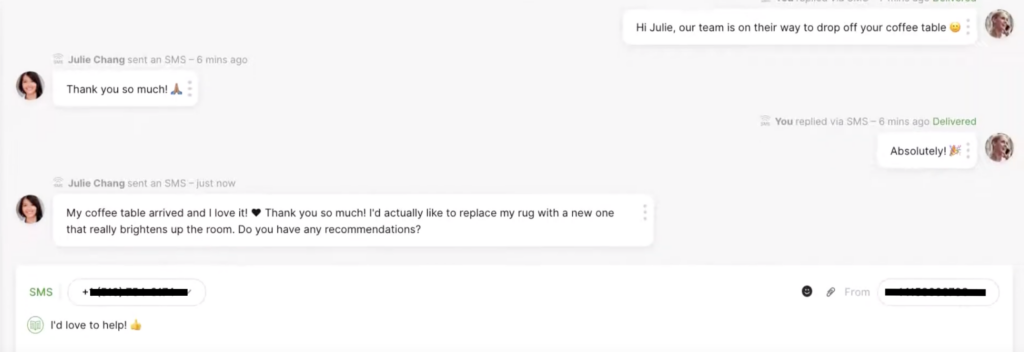
This pairs well with the knowledge base feature. If a customer reaches out via an instant messaging channel, like WhatsApp or SMS, you’ll be able to reply using pre-written answers directly from your knowledge base.
In other words, Gladly takes your created articles and reformats them so they’re channel-appropriate. Knowledge base answers can also be published to your live chat widget, so answers are unified across touch points and readily accessible on any website page.
How To Set Up Your Support Team’s New Help Desk
When choosing help desk software for your small business, features and pricing matter a lot. However, ease of setup and use is just as crucial.
You’ll want to get the new platform up and running as quickly as possible, to avoid any interruptions for customers. And your support agents will need to be able to start using its core features immediately.
To give you an idea for what this process looks like, let’s take a closer look at some Groove basics. We’ll talk about setting it up, familiarizing yourself with the key features, and taking the initial steps towards integrating it into your workflow.
Connecting Your Inbox
Once you’re all signed up, you’ll immediately be prompted to connect your inbox to Groove. To manually add a channel, click on Settings → Add a channel. You’ll have a few options. Google/Gmail users can directly link their accounts.
You can forward emails from other clients, too. Give the channel a name, enter the email address you want to forward emails from, and decide who can access it.
Then copy the forwarding address provided, open a new tab, and log in to the email you want to forward into Groove. Head to the settings in your email client and find “forwarding,” then add the forwarding address you just copied.
When this is done, go back into Groove and select Test Connection. You’ll get a notification if everything is good to go, and then you’re ready to start responding!
From this same section of Groove, you can add other communication channels including live chat, Facebook Messenger, and Instagram. For best results, connect up every platform you use to provide support, so your agents never have to navigate to other platforms manually.
Adding Your Customer Service Team
From the Groove settings, you can invite the rest of your team to join you. Click on Invite Team Members:
You can set permissions here to Agent or Admin. Based on your configurations, agents will only have access to designated inboxes, but not the settings for those inboxes. They can create and edit knowledge base articles, but cannot change inbox settings, install third-party applications, or add any instant replies.
This is also a good time to learn how to find and navigate core features:
Above, we’ve highlighted some key options to know about right away. You’ll notice quick links to Conversations, Reports, Knowledge Base, and Apps along the top banner.
Above the email body, you’ll see settings that enable you to highlight, tag, snooze, and assign tickets. In the right hand column, you’ll be provided an AI overview of the selected conversation, along with previous service interactions and customer details.
Using the Reporting Dashboard
The Reports screen provides you with an overview of customer service metrics, including ticket resolutions. Here you can track common tags, examine peak time, and look at agent-specific performance on a more granular level.
Knowledge Base allows you to build a self-service resource directly within Groove. This can be used for internal training purposes or as external guidance for customers (to cut down on ticket burden and self-solve common queries).
When creating knowledge base articles, you can control a number of different settings:
- Tags. You can tag your articles with relevant keywords to help users find the right articles based on topics/key phrases.
- Related Articles. Give users a way to explore content by adding linked articles to the bottom of your page.
- SEO Settings. SEO meta data is easy to set up and configure (author, title, description, language, etc.). You then have the option to decide whether you want the article crawled or displayed in the SERPs for greater visibility.
- Open Graph Settings. Set up open graph meta data (author, page type, language, etc.), and you can then choose the title, description, and image shown when sharing your articles on social media platforms.
- Article Slugs. Change the URL for an article.
You can manage article categories and subcategories in the same way. Within the category editor, you can arrange the order of articles. Beyond basic creation and settings, you can customize the look and feel of your article landing pages to closely align with your company aesthetic.
Of course, this is only a small taste of what Groove has to offer. We’d recommend checking out our quick-start guide before exploring the rest of our documentation. You can also sign up for a demo to get a more hands-on look.
Need a Help Desk Built for Small Business? Groove Is Here To Serve!
Zendesk, Gladly, Freshdesk – all of these developers offer great tools. Each can be the perfect fit for the right kind of user.
After all, as much as we love Groove, it’s not the best choice for everyone. If the vast majority of your support happens via phone, for example, Freshdesk is definitely worth a look, and Gorgias is perfect for ecommerce sites that are already built around Shopify.
At the same time, every platform has its downsides. And a lot of popular help desk software isn’t ideal for small SaaS businesses. They’re built for enterprise use, with pricing plans that limit scalability and feature sets that go far beyond what your team will need (cluttering the interfaces and slowing down your workflows).
Groove is built different, with affordability, value, and ease of use in mind. Try it out with a free 7-day trial, and see for yourself how Groove makes providing top-quality service simple!