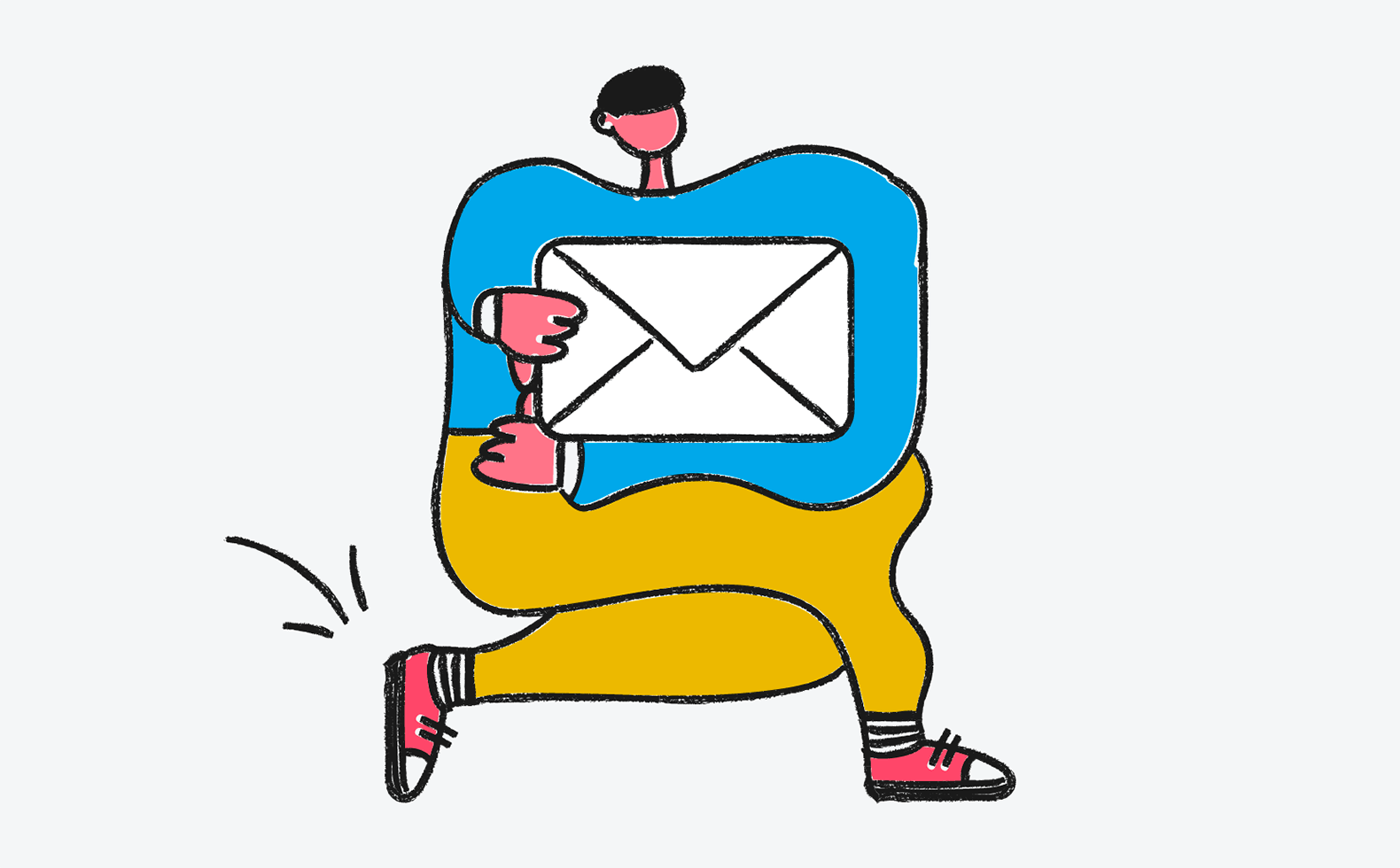Whether someone’s a new subscriber, recent opt-in, or existing customer, how you leverage email marketing automation can make or break their relationship with your business. Especially customer support.
If you’ve ever signed up on a landing page, given your email address in exchange for a webinar, or left behind an abandoned cart, then you’ve seen it.
The cold, impersonal autoresponder email that—in an instant—makes it clear you’re not a person, but a data point.
Worse, if you’ve ever reached out for help and received a robotic auto-reply email, the insult only intensifies.

To be reduced to a ticket number—a cog in the machine of some heartless customer support email list—guts customer experience at the very moment it matters most.
And yet… auto-replies are an absolute necessity.
Let’s uncover how to write an email autoresponder that’s warm, personal, and effective for customer service.
Email Auto-Reply Sample: A Template You Can Start Using Immediately
The following example is adapted from the actual autoresponder we send here at Groove. I’ve simplified it and included the full text so you can copy it even if you’re running support through Gmail, Outlook, or a different email service provider.
(After the sample, I’ll show you how to set up your auto-reply as an out of office email or “Template” in Gmail.)
Subject line:
We got it — RE: [subject_line]
Auto-reply email sample:
Hi [first_name],
Thanks so much for reaching out! This auto-reply is just to let you know…
We received your email and will get back to you with a (human) response as soon as possible. During [business_hours] that’s usually within a couple of hours. Evenings and weekends may take us a little bit longer.
If you have general questions about [product], check out our [knowledge_base] for walkthroughs and answers to FAQs.
If you have any additional information that you think will help us to assist you, please feel free to reply to this email.
We look forward to chatting soon!
Cheers,
[agent_name]

Optional signature elements:
For small businesses whose customers often require immediate assistance, add your phone number as well. Just be sure you set clear expectations about the hours that phone number is answered and how you’ll follow up if they leave a voicemail.
You might also consider adding links to social media, but only if your ready to handle service requests on those channels.
For e-commerce companies, always include a link to the customer’s most recent order along with shipping links—for them to track delivery—as well as instructions for returns and exchanges.
How to Set-up Your Auto-Reply in Gmail and Groove
Whether you have a free plan or a paid plan through GSuite, Gmail only gives you two options to create an automatic reply within your email account.
First, the “Vacation” setting under “General” — in fact, you might have already used this to create out-of-office (OOO) messages.

The second option is the “Templates” feature.


There you have it.
How To Set Up Auto Reply on Groove
In non-support email platforms, you won’t be able to customize quite as much as you can in Groove. This limited access isn’t a problem if all your small business needs to do is send office replies.
Here’s how you can set up autoreply on Groove:
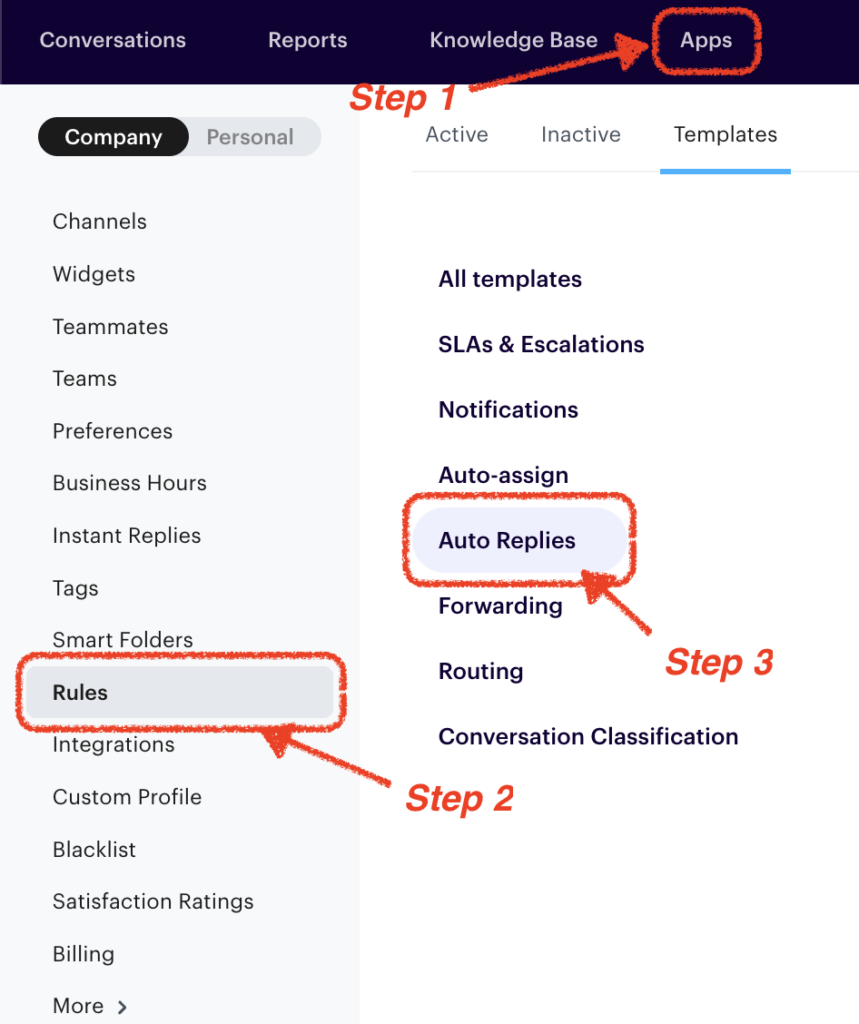
Then select Automatic Reply Outside Business Hours.
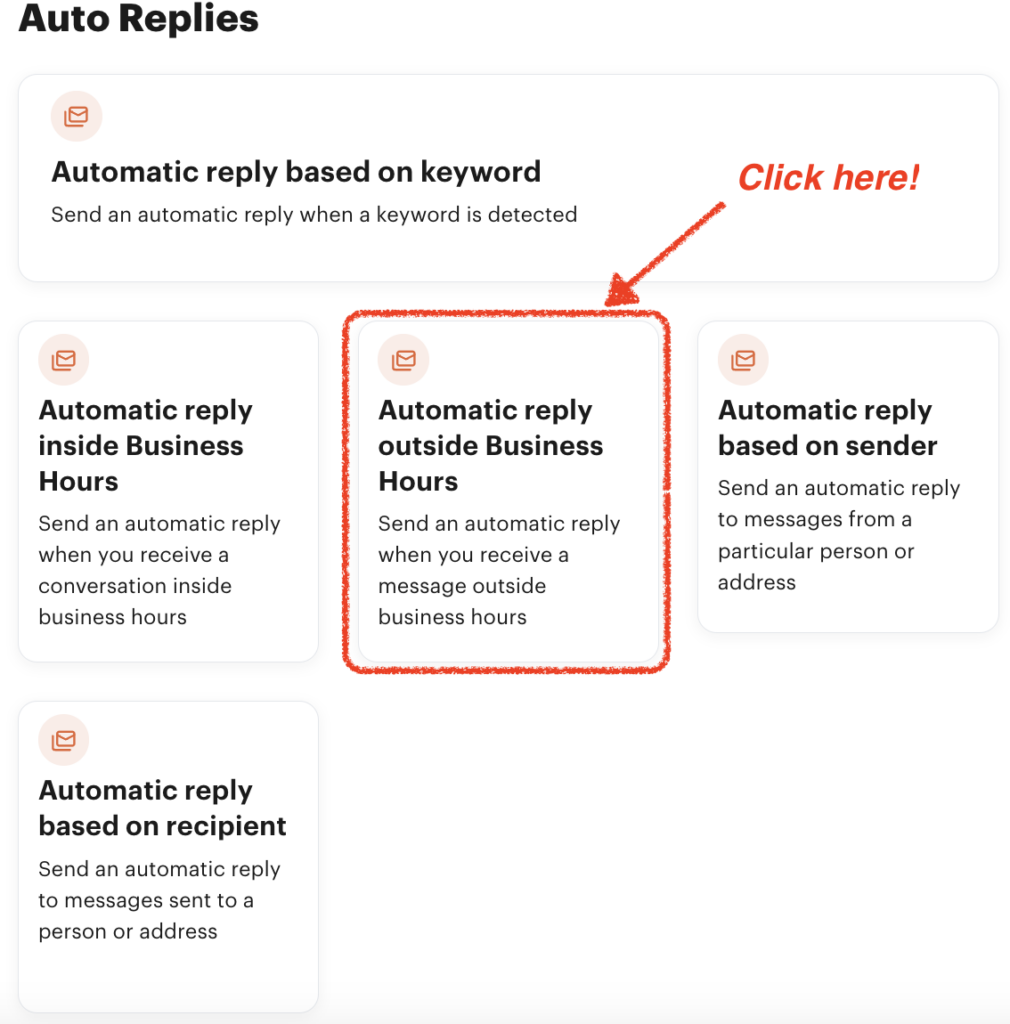
What’s interesting about Groove is that you do a lot of customizations, which include setting up conditions. And that’s what you’ll need to do in the next step.
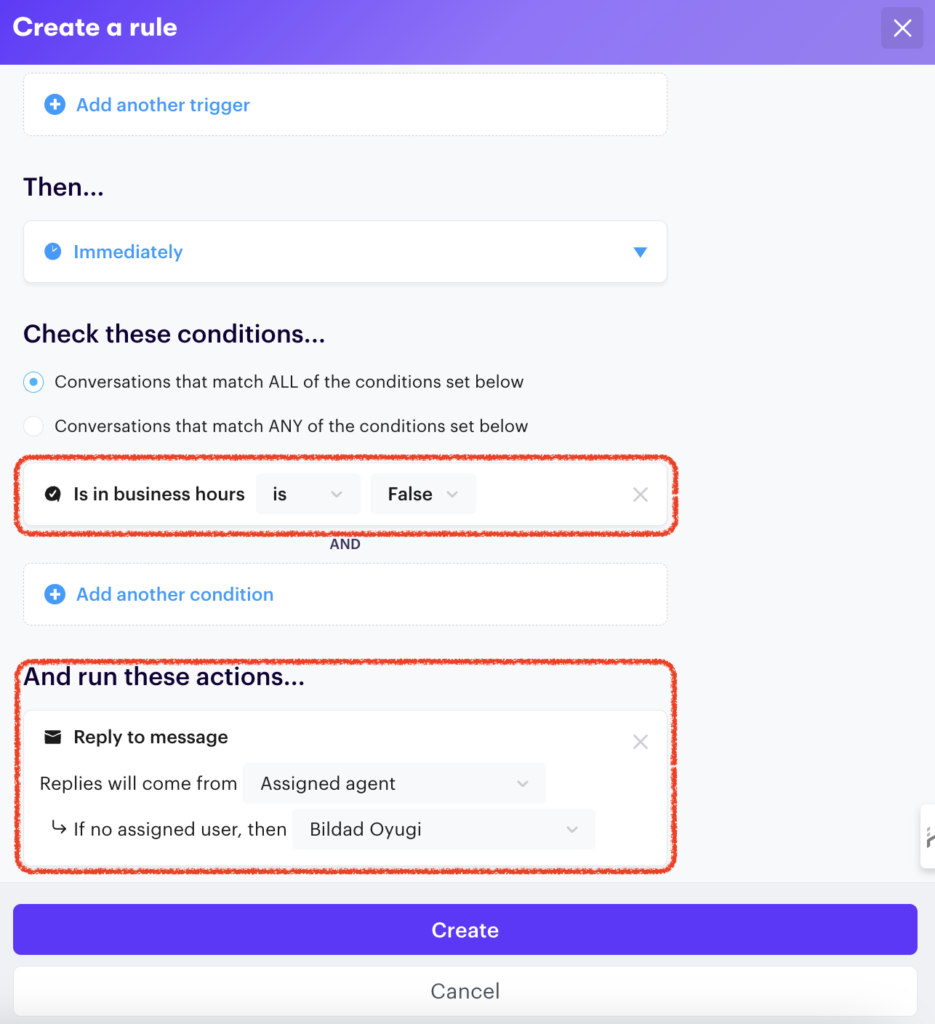
Here’s what that same email message looks like behind-the-scenes:
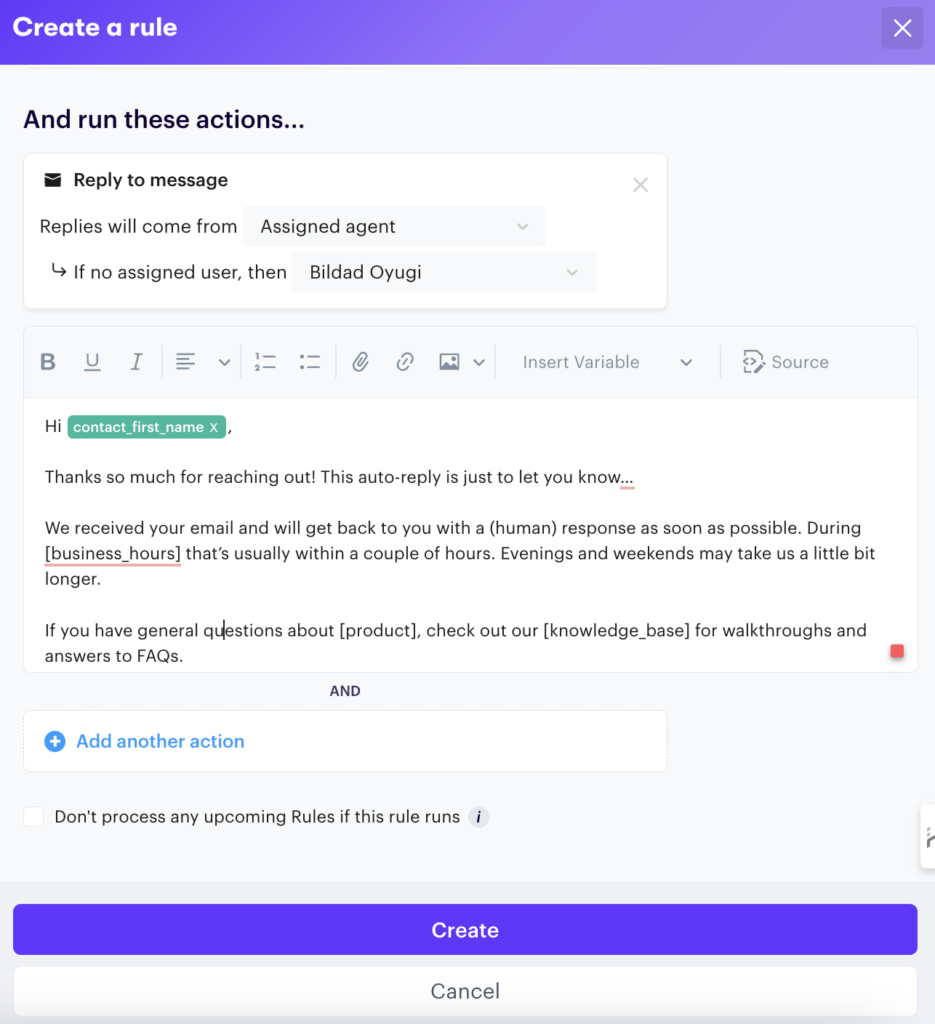
Did you see how easy and straightforward it is to set up the Auto reply template on Groove? We’ll there’s more you can do with Groove that you can’t achieve with Gmail or Outlook. Learn about Groove here!
As you can see from our template example, there are no “throwaway” words or lines. Everything means something.
That’s why, as tempting as it may be to copy-and-paste the above sample, before you start sending your auto-replies out, make sure that each piece of it strikes the exact tone that you want to be conveying to your customers.
The Five Parts of an Email Auto-Reply and How to Write Each One
Every element of your autoresponder has the potential to move you closer to your customer or further away.
Let’s break down the best way to write an auto-reply email, piece by piece:
1. The Subject Line
This is the very first thing your customer will see before they even open your email.
It should serve two purposes:
- Deliver the most important message (if the customer never opens the email, what do you want them to come away with?)
- Make them want to open the email (give them a good reason!)
The reason that we send auto-replies in the first place is to comfort and reassure our customers. This is important for keeping your customers.
We can’t possibly respond instantly to their request, but an auto-reply tells them: “Don’t worry… we’re on it.”
To that end, “We have received your support request” isn’t the worst subject line, as it does a decent job of conveying that message. But it’s also not particularly endearing. And it certainly doesn’t make anybody itch to open.
Instead, try a subject line that’s both informative and compelling:
- We got your email! Here’s what to expect next…
- Thanks for getting in touch. We’re on it.
- We’re working on your request. Hang tight!
2. The Opener
The first line is what greets the customer as soon as they open your email. And the very best way to greet someone? By name, of course.
A person’s name is to that person, the sweetest, most important sound in any language.
Dale Carnegie
Dale Carnegie may not have had access to the latest medical research. But, as recent studies have shown, he was spot on. As it turns out, our names are so important to us that hearing them lights up an entirely different part of our brain than any other words.
Some help desk software makes it easy to insert your contact’s name into your email, so if you have the option, I urge you to take it.
If you can’t use their name, you’ll typically be required to set a “fallback” greeting. In that case, think about what kind of tone you want to set with your nameless greeting.
After all, there’s a big difference in tone between “Dear Sir or Madam” and “Hi there.”
The right tone for you depends on your business and your audience, but don’t ignore this critical decision. Think hard about what your customers would actually want to be addressed as (consider even asking a few of them).
3. The “Thank You”
According to customer service data aggregated from multiple sources:
- Only 1 out of 26 unhappy customers complain; the rest churn
- 68% of those lost consumers never return

Each customer complaint could mean that dozens of other customers are having the same problem and not letting you know.
That means that resolving the problem for a single customer could make dozens of other customers happier at the same time.
That’s a huge opportunity. And a huge gift from the customer who decided to email you about it.
So thank them for it.
Example 1
Thanks for the email!
Example 2
Thanks for getting in touch.
Example 3
Thank you for reaching out.
4. The Body
Now it’s time to clearly convey why you’re sending this email: to let the customer know that their request was received and that you’re going to help them.
This part of the email sets expectations for when and how the customer will hear back from you.
For example, if your support has specific business hours, this is a good place to mention that. Alternatively, if you’re genuinely using Gmail’s Vacation (out of office) feature, highlight your return date.
Example 1
You’ll hear from us no later than in one (US) business day
Example 2
We’ll get back to you within 6 business hours (Mon-Fri 9am-6pm EST)
Example 3
We promise to respond within 2 hours (it might take a bit longer on evenings and weekends)
Of course, you have to follow through on whatever you promise here.
Remember that while you can’t always promise a solution by a given time, you can always promise an update.
Delivering on that promise doesn’t just keep the customer informed about the status of their request; it’s another opportunity to build trust.
5. The Email Signature
This is your chance for a final “thank you,” a last opportunity to insert a bit of tone into your email, and perhaps to even introduce yourself by name.
Go for gratitude and personal connection:
- Thanks
- Best regards
- Cheers
- Talk soon
- Can’t wait to connect
Writing an Automated Reply Email That Customers Want to Open
Auto-response emails seem simple and straightforward.
While they’re often short, there’s a lot going on in those few lines.
Naturally, automation can never replace top-notch customer service or developing the right customer service skills.
Taking the time to think about the message that you’re sending in every word of your email will help you make a better first impression on every customer who reaches out.