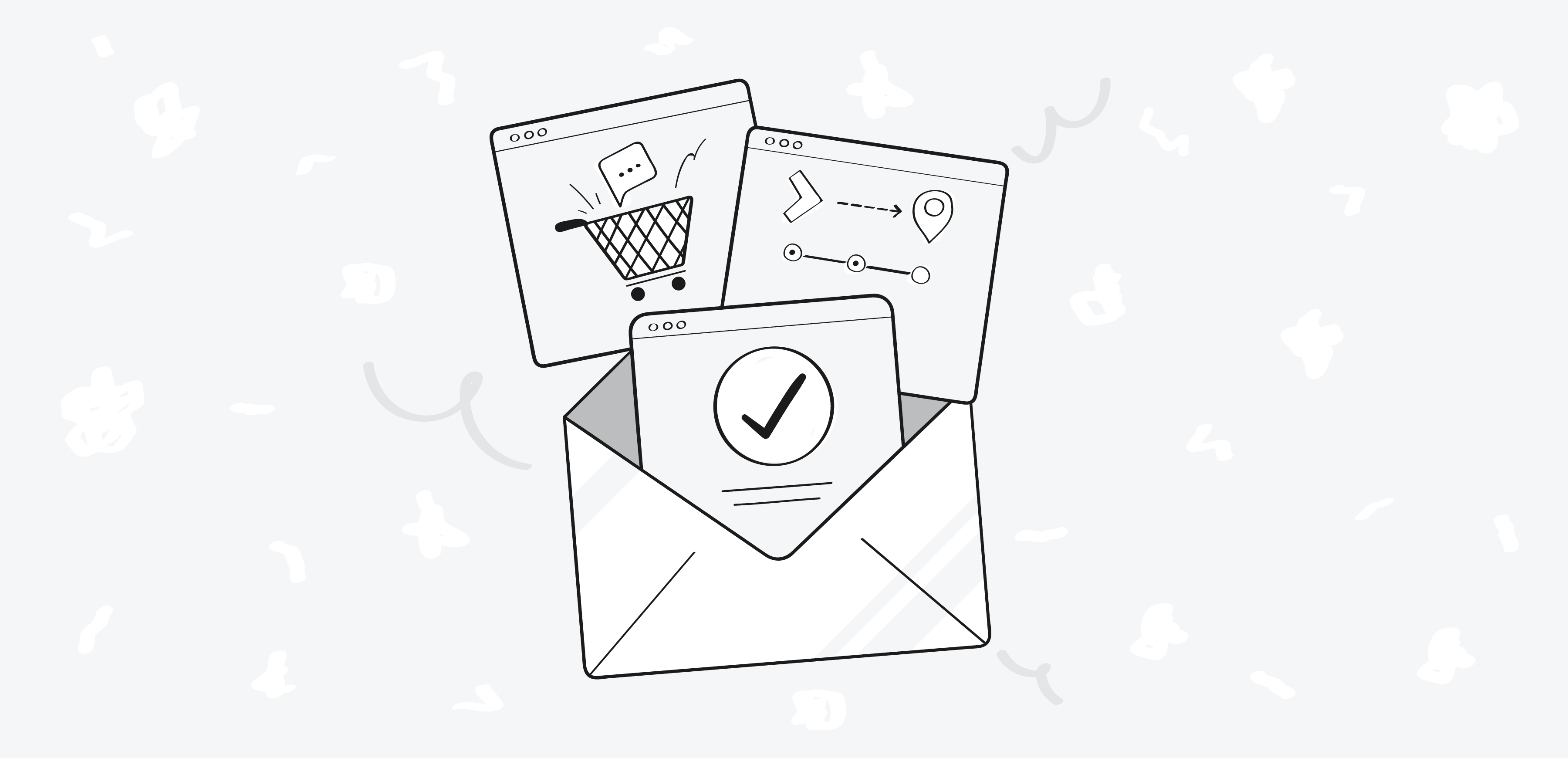Your Shopify business is taking off. You’re making sales. The products you’ve put online are moving. But over time, you start to find that the time crunch involved with a growing store isn’t worth it. You need to find a way to automate yourself out of the business—and fast.
Enter email template apps and enhancements. These add-ons to your Shopify store make it possible for you to craft emails that are on-brand and on-message, but not a drain on your time. With every new customer order, for example, you can have your store automatically send out the appropriate notifications.
The problem? You don’t want to just use any old template. Your brand has a specific voice. Specific colors. A unique way of communicating with its audience.
Fortunately, there isn’t a one-size-fits-all solution to automating your email templates. There are applications that make it possible for you to inject your brand into everything you do. Done right, you can use these template apps to…
- Create your own layouts
- Upload your own images
- Add your upsells and coupons
- Integrate your social media accounts
- And more
With the right template in place, every email your store (automatically) sends out can be a new opportunity for sales, exposure, and a great customer experience.
There’s only one step between you and great Shopify email templates. Picking the right app.
The Most Popular Email Template Apps on Shopify
You don’t have to reinvent the wheel here. In fact, the fastest way to get started is to browse the already-existing apps and find out which one is best for you. Here are some of the most popular names.
Email Template Creator by Klaviyo
This free app includes templates you can choose from to skip right to the important work of editing your emails to suit your brand. Klaviyo’s key appeal is that it doesn’t require any additional coding. You can simply pick from the attractive designs you see, do a bit of drag-and-drop editing, and you’ll have a branded email that suits your Shopify store perfectly well.
However, as you can see at the Shopify site, Email Template Editor does go in and out of publishing, so you may have to reach out directly to Klaviyo to get these templates.
Shopify Email
Free to install (though there may be additional charges based on use), Shopify Email is another easy email template editor that lets you dial in your changes directly on the template itself.
Like Email Template Creator, you don’t have to start from scratch. You can choose templates that roughly suit your store, edit them, upload your own images, and type in your custom messaging.
What about those additional charges? It’s free to use if you’re a growing store with up to 2,500 emails per month. But as you go over that limit, you’ll be charged an additional dollar for every 1,000 new emails you send. A small price to pay for the act of scaling, but an important charge to watch out for if you had the expectation that every Shopify email app would be free.
Spently Email Marketing
The Spently Email Marketing app is something of an all-in-one. It does offer email templates for order confirmations and the like, but its real hope is that you’ll use the platform to go beyond generating email templates.
Its free “Starter” version handles up to 50 orders, so it won’t be long until you may have to upgrade to more advanced versions of the same application. However, there’s plenty to get started within the original platform. You can create unique discount codes, for example, to encourage every new customer to share your store with a friend.
Orderly Emails
One of the best-reviewed apps for email templates on Shopify, Orderly Emails is all about the quality of the template itself. They look professional, for starters. But they’re also highly customizable, allowing you to use 1-click features for uploading logos and integrating text that will fit with your brand.
Like the other options on this list, this app lets you choose your templates to begin. But if you really want to customize your emails to your brand, you might find the most robust features here.
Orderly is free to install, although there may be more charges if you want to unlock deeper features or specific template sets. At the very least, it’s a no-brainer option for any Shopify store looking to enhance its email templates while building from the ground up.
How (and Why) to Customize Your Shopify Email Templates
You’ll notice we spent a lot of time above talking about how customizable these templates are. Why is that so important? After all, all you have to do is drop in an image and change the text at the header; the rest is pretty easy.
The truth is that you have to pay attention to the specific requirements of every email you send out.
Why You Should Customize Your Shopify Emails
Every email serves a distinct purpose. If you don’t put any thought into your emails, you may never realize the benefits of creating a great email template. After all, if an automated “abandoned cart” email can generate 20% more sales for your shop, it’s worth taking the time to get it right.
Consider the following:
Order confirmation email templates need to cut to the chase quickly. You don’t want a huge header image on an order confirmation; that will just block the essential information (like the customer order number) and push it below the fold. With an order confirmation, you want the basics out of the way first. You should also consider upsells or cross-sells at this point, as many customers check their order confirmation email almost immediately after the purchase.
Cart abandonment emails should work similarly. You can keep your brand logo at the header, but get to the text quickly. You should also include a photograph of the item in question; after all, this is an email checking in on a customer who might have placed an item in their cart, but ultimately left the website. Remind them about what intrigued them so much in the first place.
Order tracking emails do need to get to the key information quickly, just as with order confirmations. But there’s a little more wiggle room here. Include a photo of the product, if possible, as well as the essential information. Then, use this space to cross-sell or upsell other related products. A neat way to do this is to use bulleted “customers also bought” items.
How to Build Your Custom Shopify Emails
You can work within the apps to customize your emails as necessary. But it’s important to address some of the basics of updating your Shopify notifications.
Adding a Logo to Your Email Template
Make sure you have a logo of the appropriate dimensions ready to go—and if you don’t know what this looks like, you can always insert the logo for a test run. Then, within your Shopify Admin section, you can go to Settings -> Notifications, click Customize, and then “Choose File.” You’ll then upload the file from wherever you had it stored. Voila!
Choosing Colors for Your Email Templates
Within Shopify, this isn’t too hard. You’ll go to the same place: Settings, Notifications, and Customize. Here, you’ll find the spots where you can alter the colors of an email template to suit your brand.
But here’s where it gets tricky. You can enter in the specific color code you want to use, of course, but first you have to know that code. Try browsing HTML color codes to get a precise match on your brand’s colors. It also features an “RGB to hex” feature if you know the specific RGB patterns on your brand but haven’t done a lot of web design work with it yet.
Adding a Custom Message to Your Shopify Email Template
Shopify includes custom templates for abandoned checkouts, contacting customers, customer activation notices, and more. You’ll enter “{{ custom_message }}” into the body of the email in this case. This is an optional feature; you don’t expressly have to use it to customize different emails, but it can be a convenient way to include a unique message. This is especially useful if you want to drop in a personal line to a customer to help humanize the people behind your Shopify store.
Changing Your Email Language
Of course, if you sell internationally or have a diverse group of customers, email language will fast be an issue as you scale. The automatic language of your theme depends on those theme settings.
Keep in mind, however, that if you do change your theme settings, then the email template language will also change automatically. However, if you change only the title of an email template, it won’t reflect in the email templates.
How to Test Your Changes in Shopify
You’ve done some good work so far, but you don’t want to set your emails loose in the wild before you’ve tested them out yourself. Remember: the way your emails look will go a long way in determining how people feel about your brand. That’s particularly true if they haven’t bought from you yet.
Go to Actions -> Preview within Shopify, and if you’re happy with what you see, you can select Actions -> Send test email. This will go to your Shopify admin account email.
Making Emails Happen
Creating email templates you can use time and again is some of the most worthwhile work you’ll do on your Shopify store. Once in place, these templates can continue to reach out to customers, make sales, and offer critical information to your buyers. It’s worth taking the time to get it right.